ANYDESK
If you're having trouble opening TeamViewer on your computer, your technician may ask you to use ANYDESK as an alternative remote software.
Please follow the instructions below to start your remote session:
- Download the AnyDesk application: Click Here to Download.
- When prompted, save the file to your desktop.
- After the file is done downloading, run it by double-clicking on it.
- You should then see the AnyDesk window with a 9-digits address. Please provide this information to your technician.
- Once the technician tries to connect to your computer, you will need to approve the connection, by pressing the ACCEPT button.
Here's an example of what the AnyDesk window looks like: