Remote Support
Remote support allows our technicians to remotely connect to your computer and temporarily take control of your mouse and keyboard.
Crown Security Products uses TeamViewer as their remote control software.
Once you contacted one of our technicians, please follow the instructions below to start your remote session:
- Download the TeamViewer application: Click Here to Download.
- When prompted, save the file to your desktop.
- After the file is done downloading, run it by double-clicking on it.
- You should then see the TeamViewer window with a 9-digits ID and a password. Please provide this information to your technician.
PLEASE MAKE SURE THAT NO OTHER INSTANCES OF TEAMVIEWER ARE ALREADY RUNNING ON YOUR COMPUTER.
Here's an example of what the TeamViewer window looks like: