Changing the time on your Facepro/Facepro IRT/FaceDepth time clocks.
There are two ways to change the time on your time clock: you can manually change it via the menu of the time clock or you can synchronize the time via the software, if your time clock is connected to the network (wired/wireless).
USING THE MENU OF THE TIME CLOCK
1. Enter the menu of your time clock by pressing the gear icon on the screen, and then entering your Admin credentials (By default: Id=0 and Password=12345) then press the ENTER button on the keypad.
2. Once inside the menu, select Settings -> Time -> Time.
3. Change the time of your time clock to the correct value.
4. Make sure to press the SET button at the bottom of the screen to apply the changes.
IMPORTANT: When changing the time manually, please make sure that you do not change the date inadvertently.
USING THE SOFTWARE
Reminder: Your time clock must be connected to the software Network for these steps to work.
1. Start your Time & Attendance Software.
2. Select the tab on the top labeled "Device Management", then click on the button Device Work Area.
3. Check the checkbox next to your time clock under the "Devices Available" list, then press the Sync Date/Time button to the right. This will synchronize the date & time of your computer with your time clock.